|
What is Control Web? What are the possibilities and advantages of
this system? You can find basic performances in this
article.
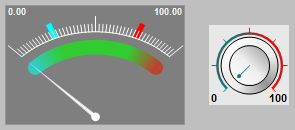 |
If you are working with Control Web for the first time, try
creating the first simple application. See this
article for the procedure. |
Control Web exists in two basic versions: development
version and runtime:
The development version of Control Web
is used to create and test applications. Although the application
can work fully in the development environment, it is typically
translated into a '.cwx' file for deployment of the Runtime version
of the system before deployment. It is no longer possible to modify
the application in the form of CWX, changes can be made only in the
development version in the '.cw' files. The runtime version requires an
application in the '.cwx' format, ready for development. This format
is not text-based, but contains a translated application. Thus, the
application running at runtime cannot be modified in any way or its
source form. This protects application application investments in
application development.
| More detailed introduction to the Control Web environment,
how to edit applications, how to set parameters for individual
devices and how to run the application in runtime version can be
found here. |
 |
| Analog value display A simple
demonstration application shows different options for displaying
the analog value. |
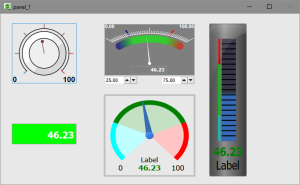 |
| Display value including unit All
virtual instruments that display numeric values have a mask
parameter that allows you to specify how the numeric value will
be displayed (for example, you can enter in the mask: ***. **
kg). If you need to display more complex units containing
different powers, it is possible to use the character for the
corresponding power value in the mask (the character can be
inserted for example by the Character Map application of the
operating system). |
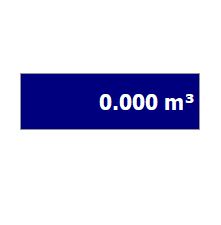 |
| Parameter backup If the user sets
some values in the application, the application must remember
these values even after stopping and restarting. In this
example, you can see how to set up data element backup in the
Control Web application. |
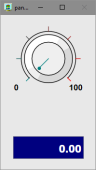 |
| Button in application Do you need a
button in the app? With text and a nice icon? Use virtual
instrument button. The instrument allows
you to combine text with an icon and set any desired position in
the parameters. In response to pressing a button by user,
the OnPress event procedure is called, where you
can write any custom script. If you can't write procedures yet,
see the programming and procedures
chapter. |
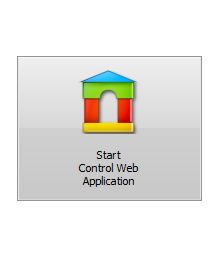 |
| Table view Do you need to display a simple table?
Programmatically change her appearance? Allow some users to
edit some cells? Use the instrument
sheet. |
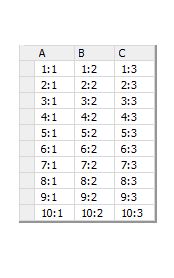 |
You can find more examples in the following
chapters:
|
Example of archiving values using the data_recorder virtual instrument. This virtual instrument allows archiving data not only to databases on SQL server, but also to DBF, TXT, CSV, XML files.
(download...)The virtual instrument panel is designed to collect multiple virtual instruments into one object, which can be displayed, hidden or minimized (if the panel is in a window) according to specified logical conditions. In the sample applications, you can see how to respond to a click on the closing button of a panel window and how to call procedures to virtual instruments registered in the panel.
(download...)